PWA Bunga! PWA Webmanifest
The .webmanifest file is a JSON file that describes metadata for your Progressive Web App (PWA).
This file is important because it allows your application to be installed on the user's home screen,
set the colors of the navigation bar and other interface elements, specify the icons to use for the application and much more.
PWA Bunga! includes a template .webmanifest file to help you get started quickly with creating your own PWA.
In this documentation, we'll walk through the different sections of the web manifest file and explain how to customize them to suit your application's needs.
- app.webmanifest
The examples given in this part were made with a Google Pixel 5 running Android 13.
General information about the PWA
Name
The following 2 properties allow you to give a short and long version of the PWA name:
{
"short_name": "PWA Bunga!",
"name": "PWA Bunga! Template"
}short_name
short_name will be displayed on the home screen of mobile devices under the app icon.
On Google Pixel 5 running Android 13, it will be displayed entirely if the title does not exceed 160px in width, or approximately 8 characters.
Beyond this dimension, the name will be truncated with ... at the end:

For this example, here are the 4 values of short_name entered (from left to right):
"PWA Bunga!""PWABunga!""PWA Bunga""PWABunga"
Description
This property defines a general description of the application.
{
"description": "PWA Bunga! is a simple Front-end Template for built fast Progressive Web Apps"
}Language
This property defines the language of the application:
{
"lang": "en"
}identifier
This property defines a unique application identifier.
{
"id": "?homescreen=1"
}Navigating the PWA
Homepage URL
This property defines the page to display when the user opens the PWA (For possible statistical needs, we add a utm_soucre to see where the users come from):
{
"start_url": "../?utm_source=homescreen"
}Navigation scope
This property defines the scope of the navigation. If the url is relative, it will be relative to where the webmanifest file is located.
{
"scope": "../"
}PWA Theme
Display mode
This property defines the display mode:
{
"display": "fullscreen"
}Possible values:
fullscreen: the application will take all available screen size.standalone: the application will take the same size as the native applications.minimal-ui:standalone+ basic navigation elementsbrowser: with this value, the application will remain opened by the browser in the classic way and cannot be installed as a PWA.
-
fullscreen
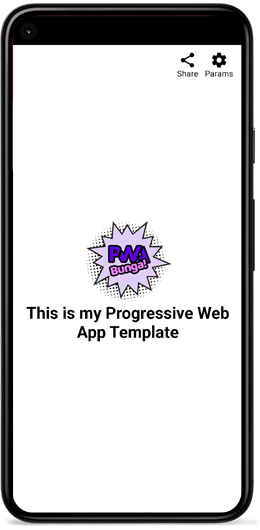
-
standalone
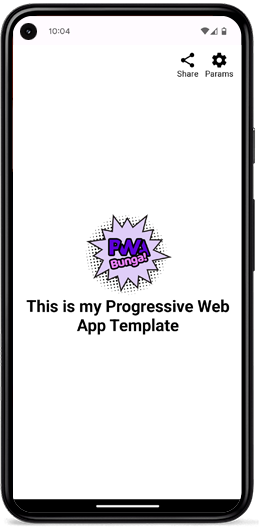
-
minimal-ui

-
browser
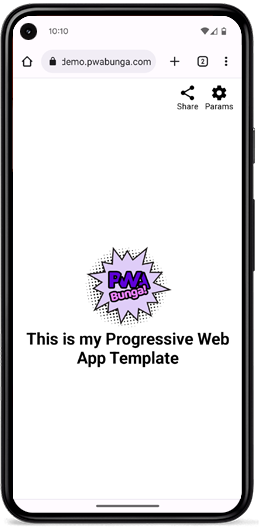
Orientation
This property defines the orientation to use by default:
{
"orientation": "portrait"
}Possible values:
portrait: portrait.landscape: landscape.
Theme color
This property sets the color of the theme. If this property is recognized by the browser, it will use it on the navigation elements.
{
"theme_color": "#5d00d8"
}-
fullscreen with theme
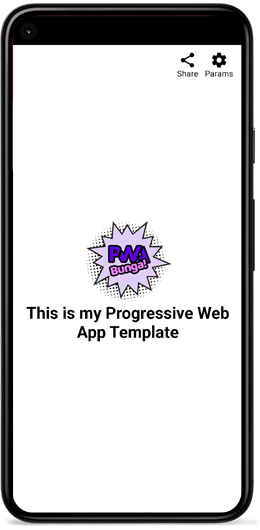
-
standalone with theme
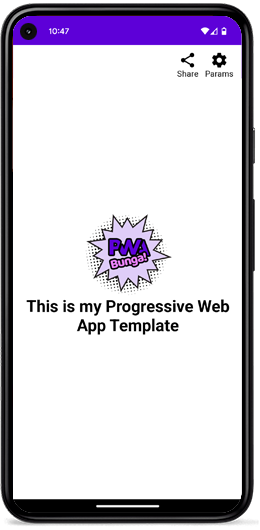
-
minimal-ui with theme
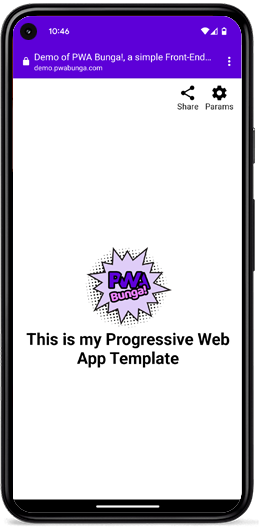
-
browser with theme
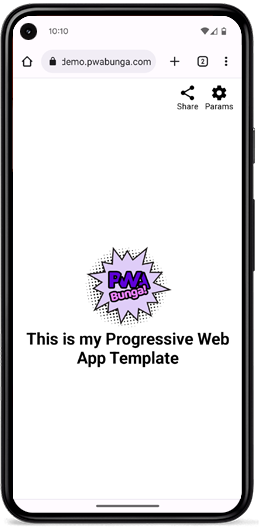
Background color
This property sets the background color of the application. It appears when the application is launched, for example.
{
"background_color": "#dfcdf8"
}PWA launch screen
-
Without
background_color
-
With
background_color
Icons
For more explanation and details on the formats used, see the PWA Bunga! PWA Icons.
This property defines the icons that will be displayed on the home screens of mobile devices or on the shortcuts of operating systems. We call here 4 files, 2 icons for all uses and 2 maskable icons for OS using this format.
{
"icons": [
{
"src": "icons/icon-192.png",
"type": "image/png",
"sizes": "192x192",
"purpose": "any"
},
{
"src": "icons/icon-maskable-192.png",
"type": "image/png",
"sizes": "192x192",
"purpose": "maskable"
},
{
"src": "icons/icon-512.png",
"type": "image/png",
"sizes": "512x512",
"purpose": "any"
},
{
"src": "icons/icon-maskable-512.png",
"type": "image/png",
"sizes": "512x512",
"purpose": "maskable"
}
]
}